Show details
After a selecting an entry from the show list, you land on the show details page.
Show episodes
The first table shows a list of future episodes by default. The green badge on the right top of the table, indicates the episode playing next.
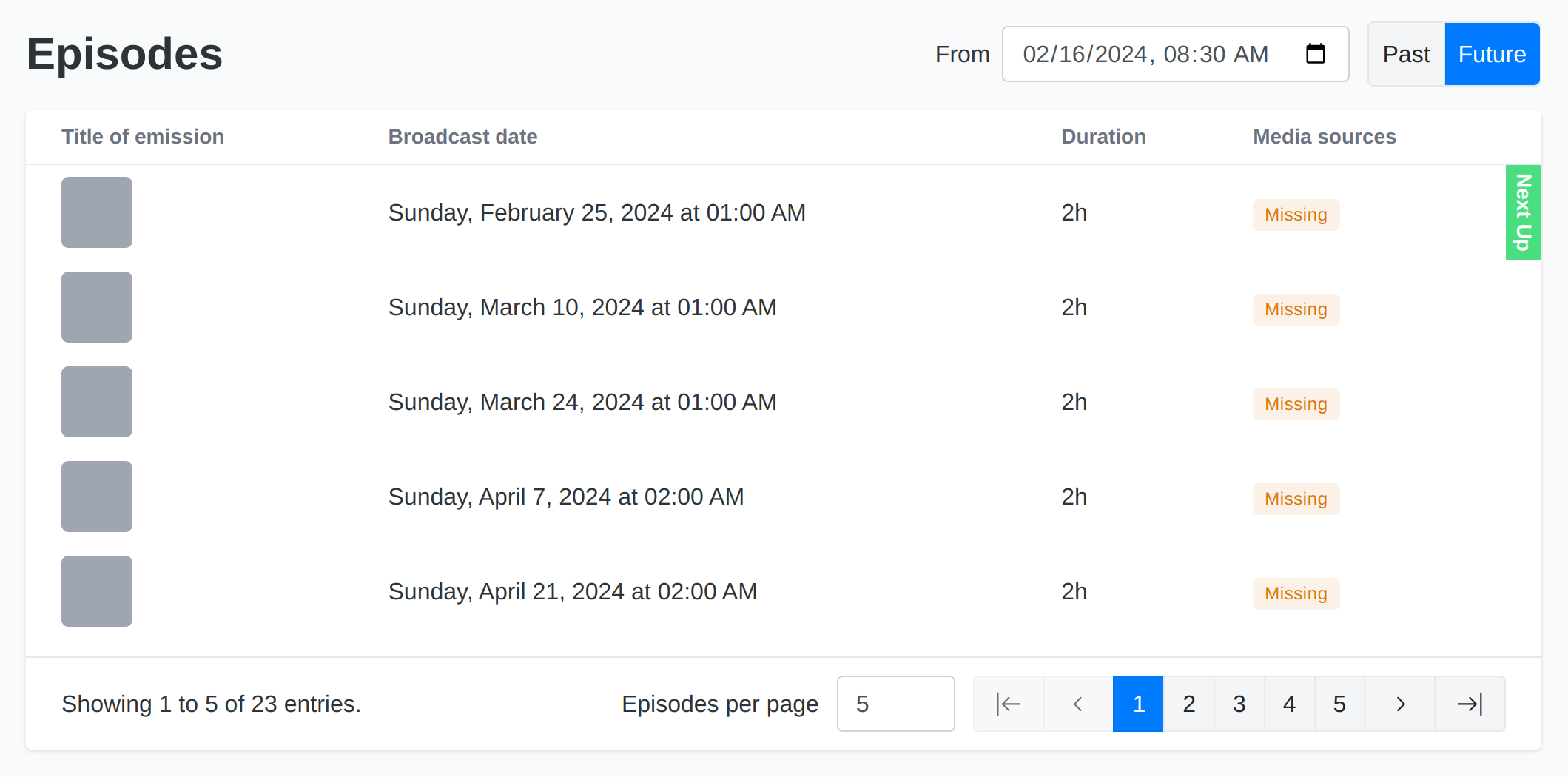
When clicking the past tab, you get a list of the past episodes which already aired.
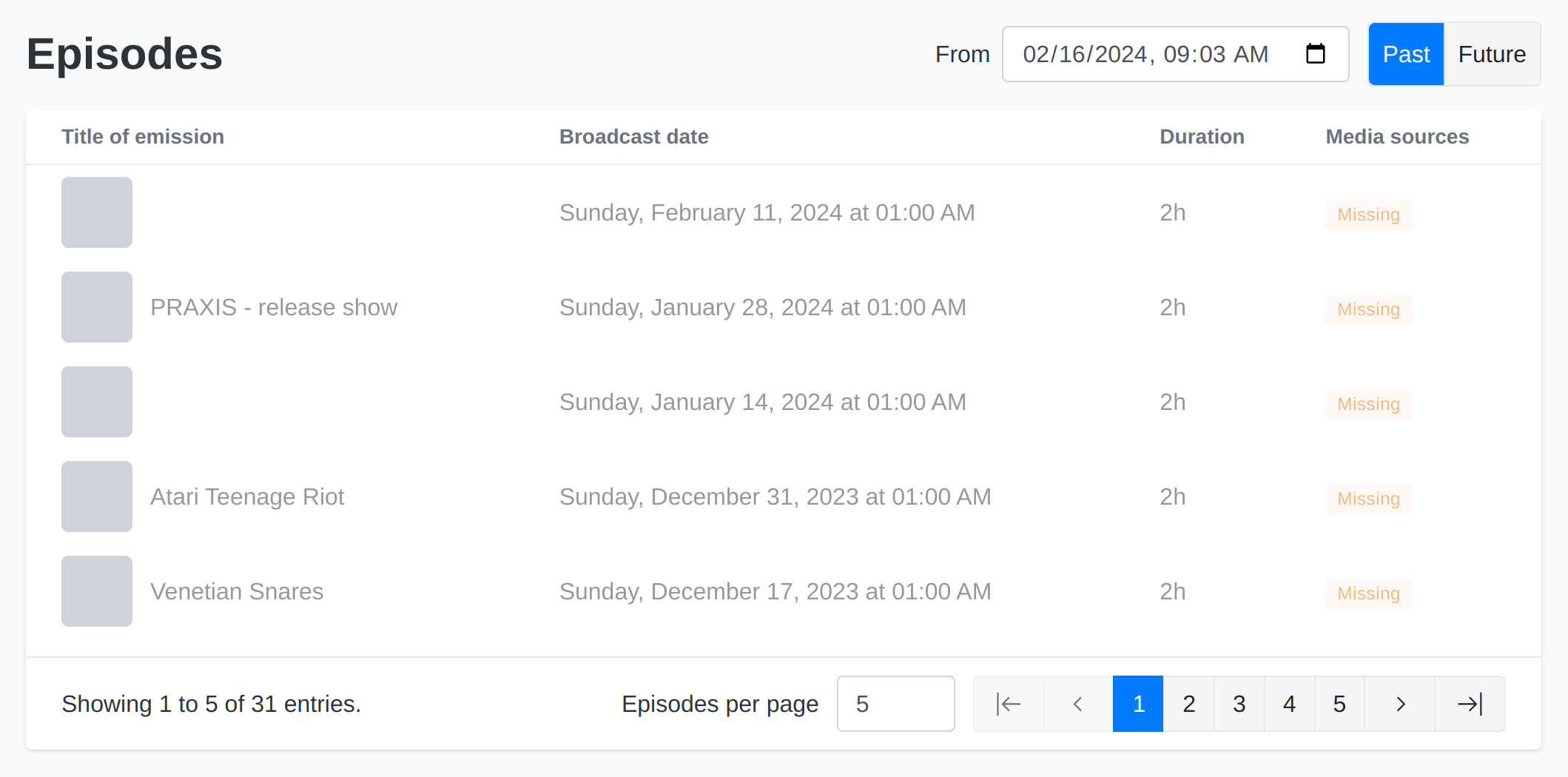
Use the pagination in the table footer to see additional records. Enter a value in the input for Episodes per page, to change how many entries are listed.
Edit episode
Edit the episode by clicking within the first column of the table.
Enter a catchy episode title, a summary and a more detailed description on what is happening in this episode. The latter two fields allow basic inline formatting of the text.
Uploading an image can help getting additional attention for your episode.
The field contributors lists all hosts of the editorial staff by default. You can also add additional contributors for this episode, like some guests. Or remove some host, which is not participating in this episode.
Topics can be used to bundle a number of episodes and/or shows under a common theme. Provided topics can be configured in the Radio Station Administration.
Languages are inherited from the show settings, but can be customized per episode.
Tags provide the ability to add additional meta information to the episode. Its use can be defined to the liking of your radio station. Hit Enter to separate and save individual terms.
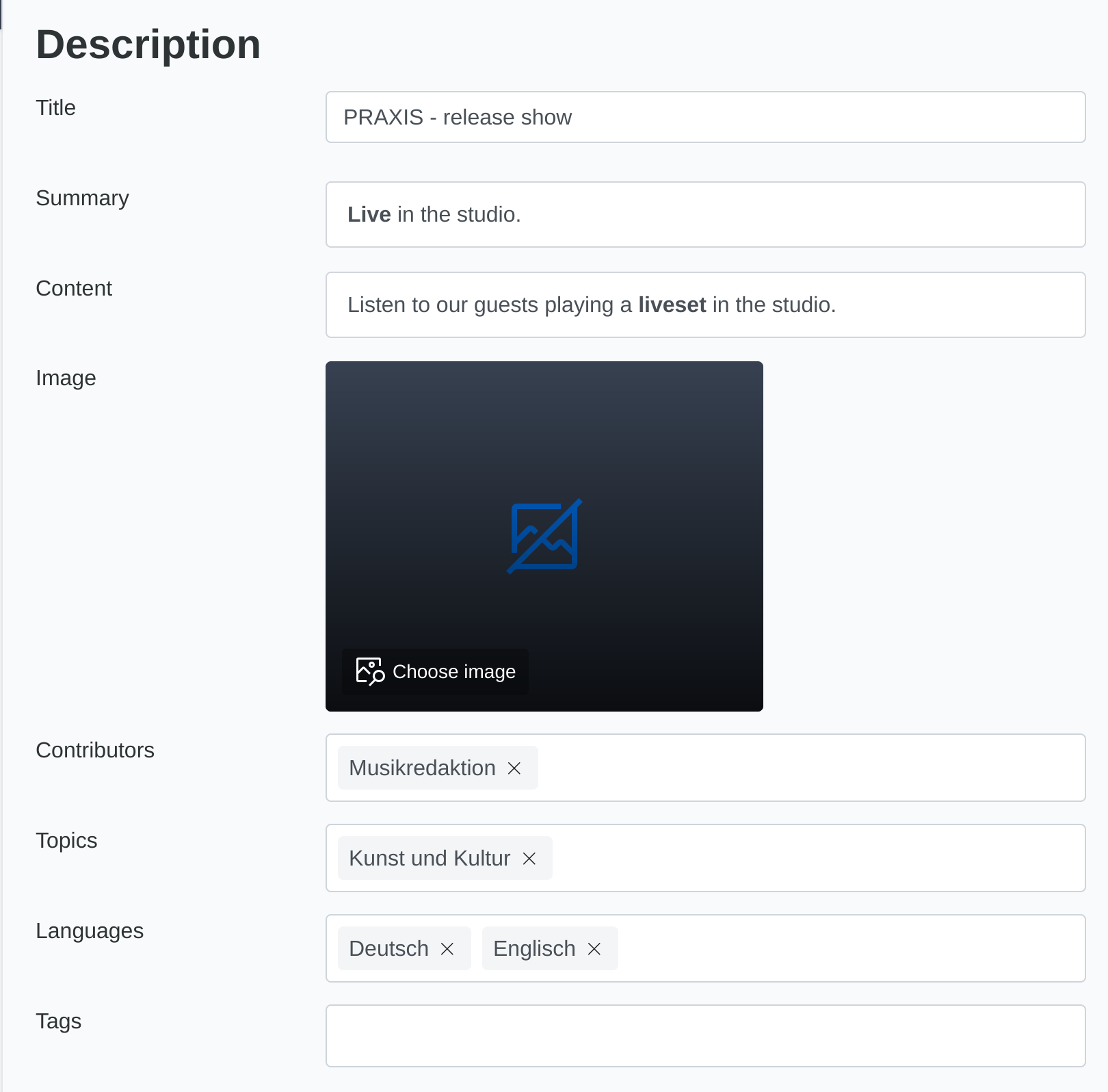
Add media sources
In the bottom area you can upload audio files and assign other types of media sources.
Any audio assign will be broadcasted during the episodes timeslot. If no audio is assigned, there are various mechanisms in place to avoid dead air.
Learn more about this in the media management section.
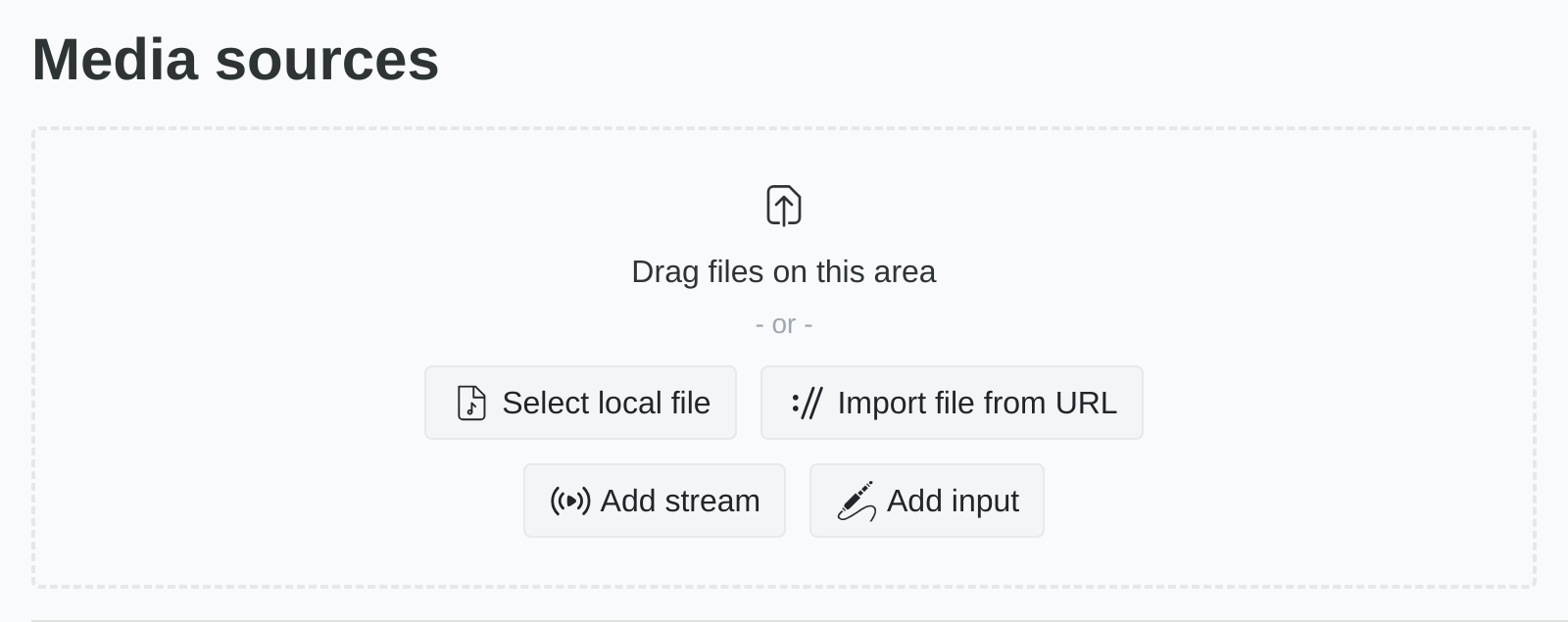
Show schedules
After selecting a show from the show list you now see the show details.
Scroll down to the bottom to see a list of show schedules.
By default you see the current schedules, meaning all the schedules which have not yet ended.
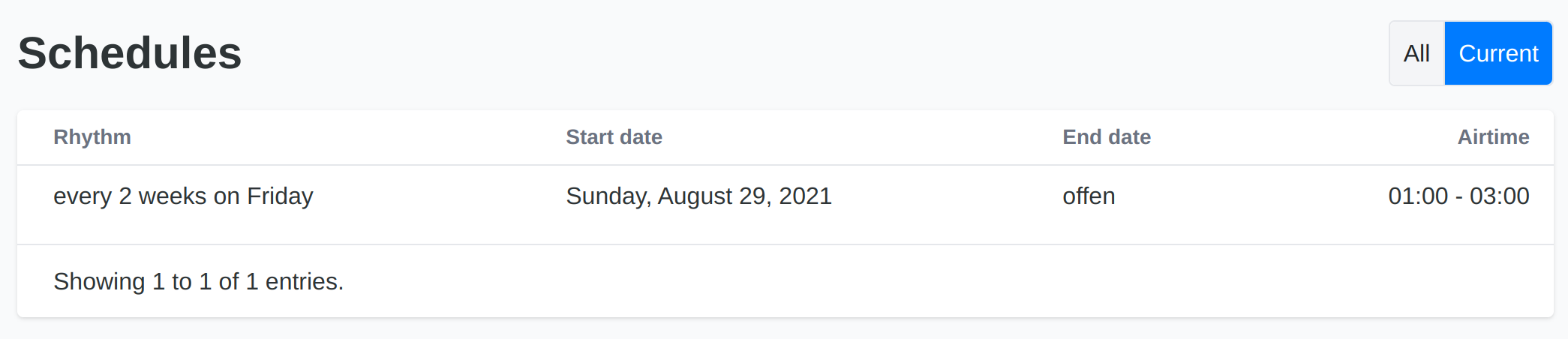
When clicking the all tab, you get a list of all schedules, including the ones from the past.
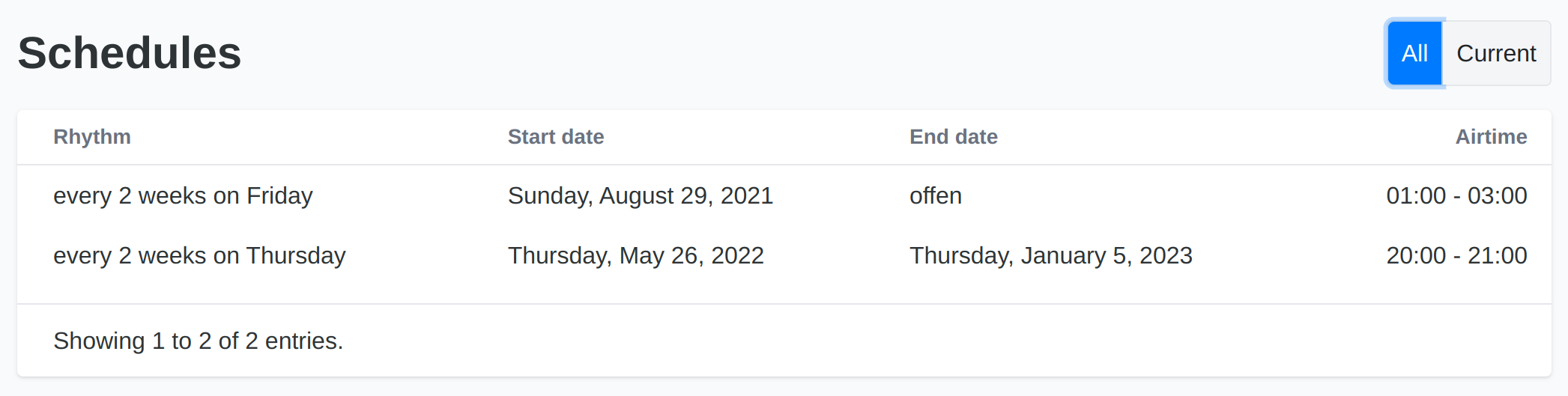
Create schedule
Switch to the calendar view to create new schedules.