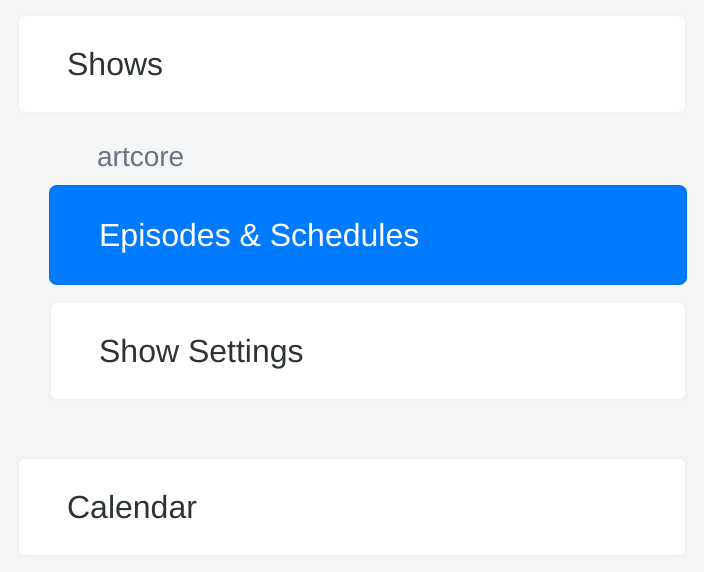Dashboard overview
The dashboard is a browser application allowing:
Hosts to upload and manage their shows.
Programme Managers to manage the radio station and its programme.
Requirements
Dashboard is currently supported by these browsers:
Chrome 115+
Firefox 122+
At the moment mobile browsers are not supported.
Login & logout
First choose the language you want Dashboard use with.
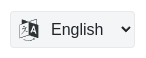
Then click the Sign In button to open your personal dashboard.
Use the credentials provided by your radio station.
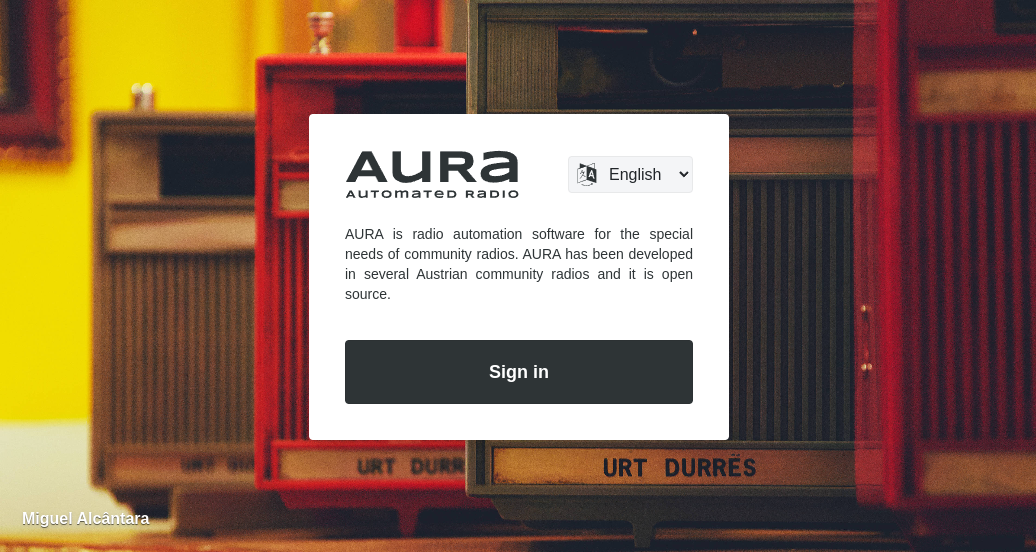
After login you see your profile badge on the left top. Within that badge, click the icon on the right to sign out again.
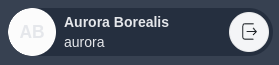
Inline editor for formatting text
Some fields feature an inline editor, allowing you to apply minor formatting. Those formatting options include:
Bold text
Italic text
Strikethrough
Bullet points
Numbered lists
Links
When entering URLs, they are automatically rendered as valid links. For your convenience you can even copy & paste pre-formatted text and its formatting is preserved.
To use the editor simply select the relevant text and a pop-over menu appears.
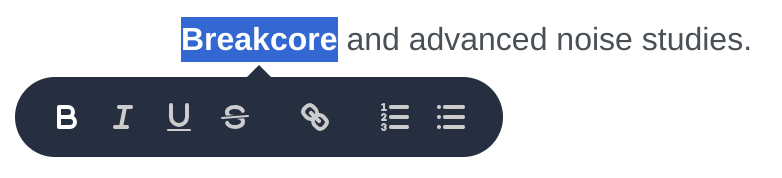
Automatic saving
Looking for save buttons? Search no more!
Any changes to form data is automatically transmitted to the server. When some automatic saving is in progress, this is indicated by a saving… icon, located next to the form element.
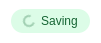
Changes affecting the appearance of Dashboard are saved to your browsers local storage. Next time you login to Dashboard they are applied automatically.
Information on data changes
Some pages display information about the date and time the record was created and when it was last updated. Depending on the page this information is located at the header or footer of the page.